Thanks for visiting the Colorado Department of Health Care Policy and Financing's Community Assistance Reporting site.
Introduction
This reporting system provides access to the data displayed on the HCPF Community Assistance Mapping site, located at http://www.colorado.gov/apps/maps/hcpf.map. This web application lets the user download Community Assistance site listings as PDF (portable document format) or CSV (comma separated value) files.
Your report can list every site in the database, or just the sites matching your search. You can search on any combination of site category, county name, city name and zip code.
You enter your search options, then press the Generate PDF Report or the Generate CSV Report. Your browser will then ask you to open or save the report file. You will need to have the free Adobe Reader program installed on your computer in order to be able to open PDF report files. You will need a text editing or spreadsheet program like Microsoft Word or Excel to open CSV report files.
The user can access the HCPF Community Assistance Mapping site directly by pressing the Mapping Application button.
Search Controls
This reporting system has four search controls:
- Choose Categories
- Select County
- Enter City
- Enter Zip
Use multiple search controls in combination to narrow your search and create the exact report you need. More information about search control choices is listed below.
Search: Choose Categories
The items within a category can be displayed by clicking the green "+" button for that category. To select a category, click the checkbox to the left of the item description. To deselect a category, uncheck the checkbox. When you choose SELECT ALL, the checkboxes for all items in the category are checked or unchecked.
This is an 'exact match' search - only sites matching one or more of the chosen category items will be included in the report.
If you are unsure of the purpose of a category item, press the ? and a pop-up window will explain.
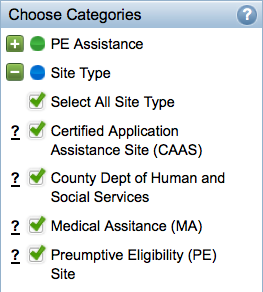
Search: Select Counties
Click the checkbox next to the counties you wish to include in your search. Click once on SELECT ALL to include all counties; click a second time to deselect all counties.
This is an 'exact match' search - only sites matching one or more of the chosen counties will be included in the report.
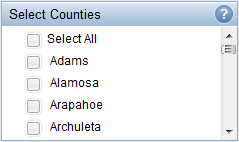
Search: Enter City
Enter the name of a city. This is an 'exact match' search - only sites matching the city name entered by the user will be included in the report.
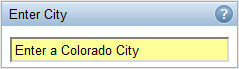
Search: Enter Zip Code
Enter a zip code. This is an 'exact match' search - only sites matching the zip code entered by the user will be included in the report.
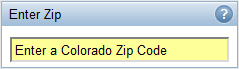
Report Controls
This reporting system has five report controls:
- Generate PDF Report
- Generate CSV Report
- List All Facilities (PDF)
- List All Facilities (CSV)
- Reset My Search
When the user presses one of the report buttons, the application begins searching, and the status area at the top of the screen displays the report search progress.
After the search is complete, the browser will prompt the user to save or open the report file. The user will require the correct type of program to open the report file.
More information about search control choices is listed below.
Report: Generate PDF Report
The report is generated as a PDF file and downloaded to the user's browser session.
Report: Generate CSV Report
The report is generated as a CSV file and downloaded to the user's browser session.
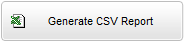
Report: List All Facilities (PDF)
A report containing all records in the dat abase is generated as a PDF file and downloaded to the user's browser session.
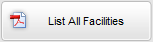
Report: List All Records (CSV)
A report containing all records in the database is generated as a CSV file and downloaded to the user's browser session.
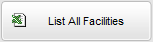
Report: Reset My Search
Any previous search information is completely cleared out and the system resets itself back to the beginning.
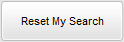
Other Information
Use the feedback link to provide your comments and suggestions for using and improving this system.